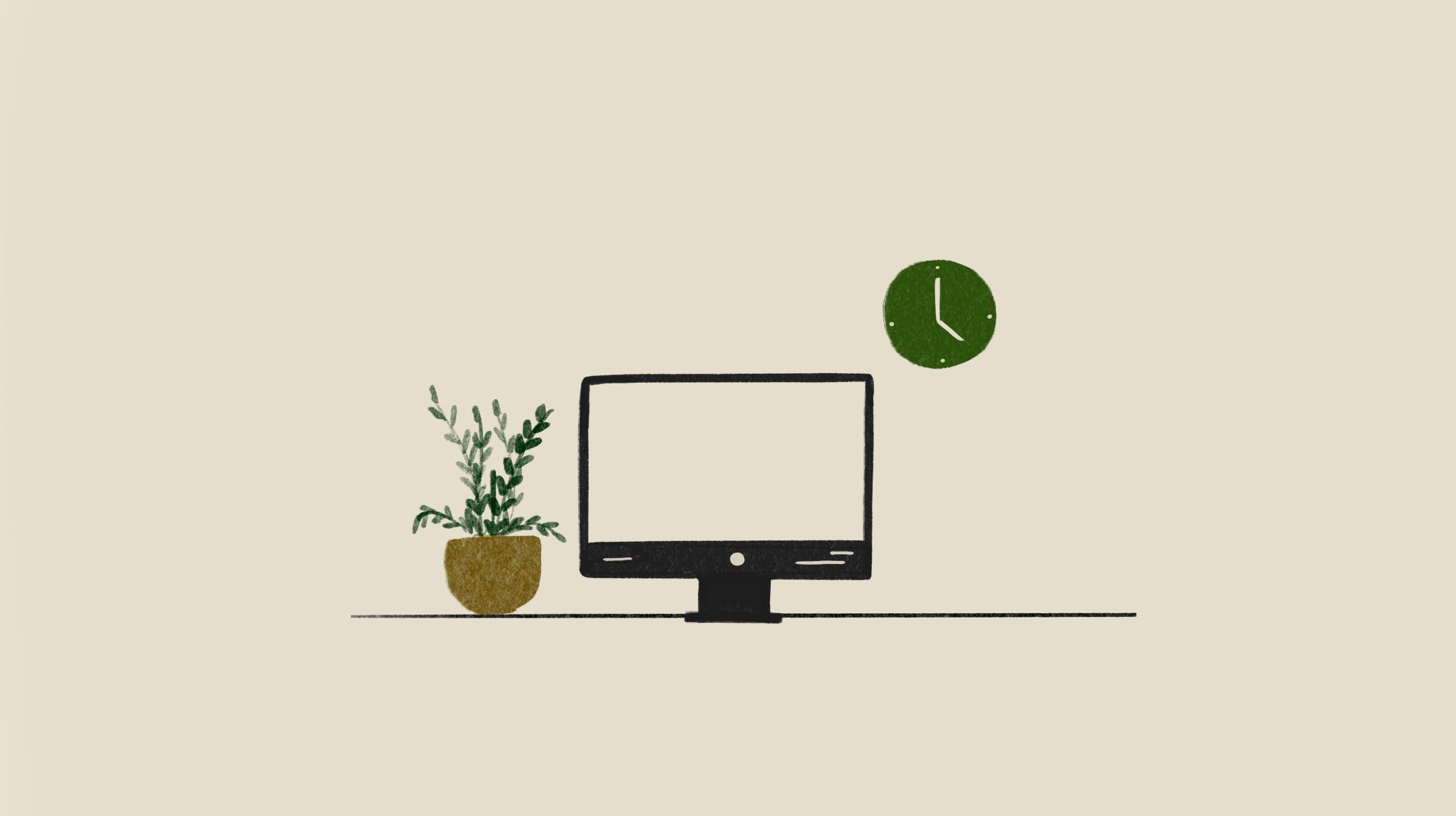How to Set up an Instagram Business Profile

UNUM Staff
Everyday Social Tool
Instagram’s new API requires a business profile in order to support any external, third-party analytics and insights. A business account provides you with a slew of valuable insights and additional business features (i.e. CTAs, real time metrics on shared content, and more). To maximize use of our analytics features, follow these two simple steps to set up an Instagram business profile!
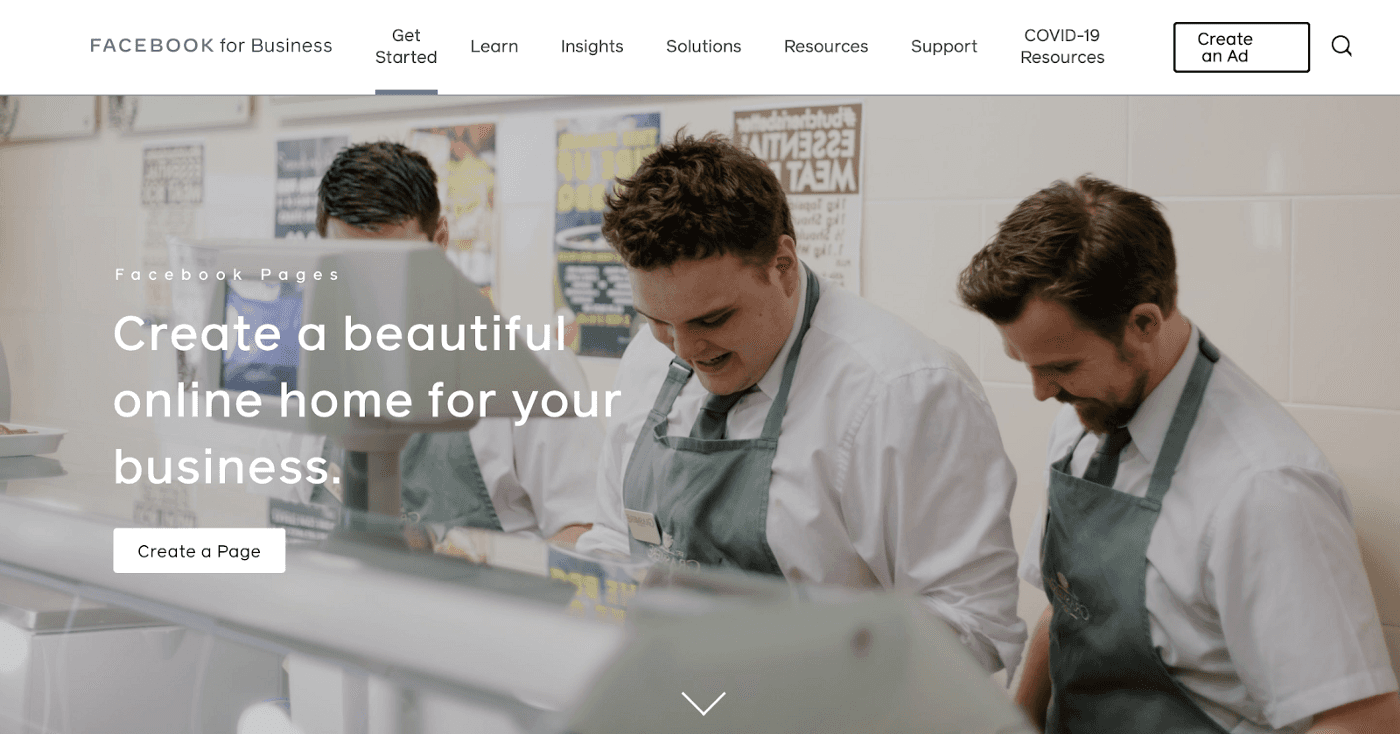
STEP 1: CREATE A FACEBOOK BUSINESS PAGE
To create a Facebook business page, head over to their website to get started. Click on the ‘create a page’ button featured on the home screen.
From here, you’ll be shown two options for the type of page you wish to create: ‘Business or Brand’ and ‘Community or Public Figure.’
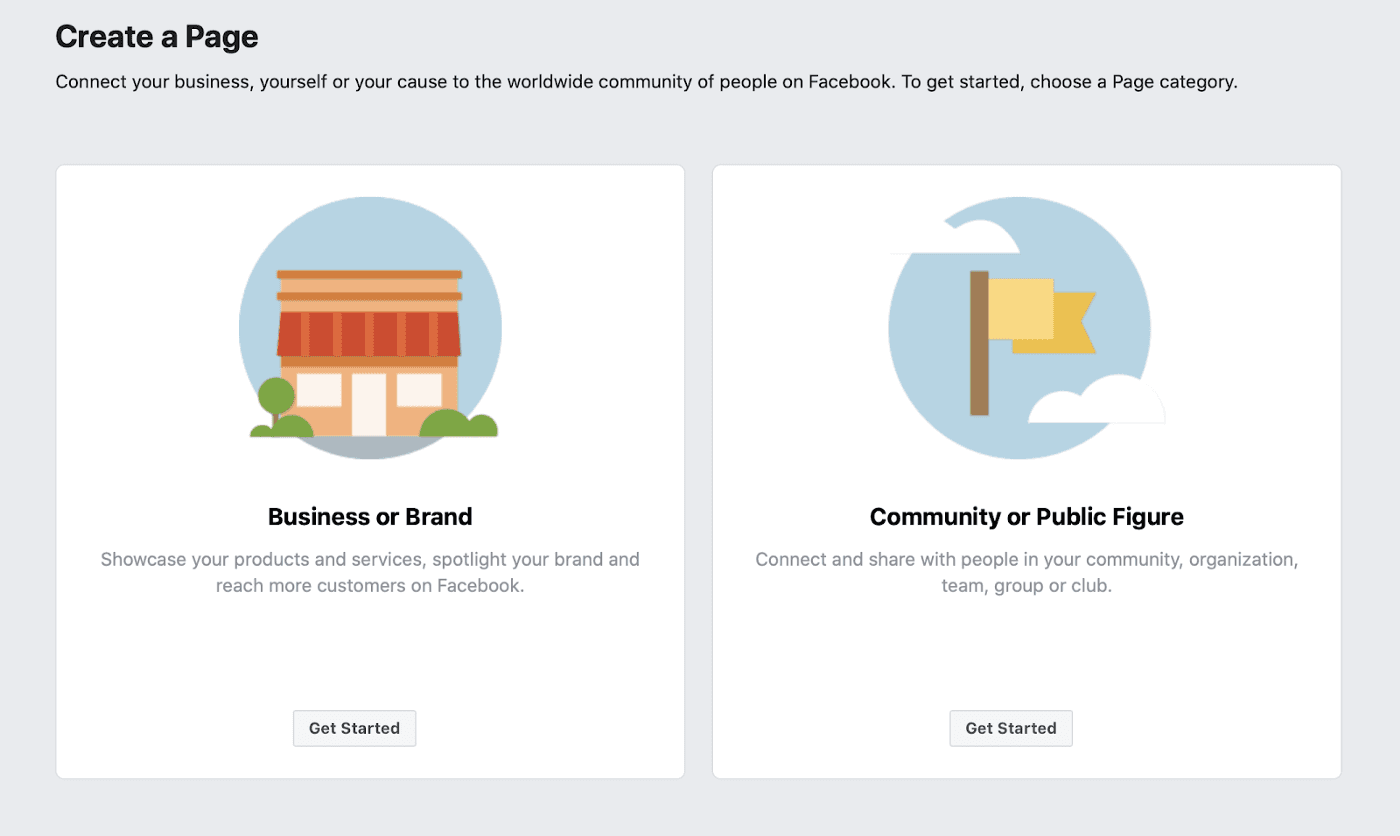
Next, you will be prompted to name your page. You can always change this at a later date, but it’s important that you stay consistent. So choose a name that falls in line with your other social accounts.
You will also be prompted to select a category for your page. You will be provided with a drop-down list of options to choose from. Be sure to choose the category that best describes your business so that your audience can understand your brand and business.
After setting up your preliminary business profile, you can then customize your page with a profile picture, cover photo, page username, and more!
PRO TIPS | Make sure your profile and cover photos meet the minimum dimension requirements. Profile photos should be at least 360 x 360 pixels, while cover images should measure at least 820 x 312 pixels. To optimize your cover image for mobile viewing, make sure your image is at least 828 x 465 pixels.
STEP 2: LINK YOUR BUSINESS PAGE TO YOUR INSTAGRAM ACCOUNT
Once you have created your business page on Facebook, the next step is to add that page to your Instagram account. To do so, go to your profile and tap on the three line icon on the top right corner of your page. From there, tap “Settings.”
On the settings page, select the “Account” tab. At the bottom of the Account page, tap on the option to “Switch to Professional Account.”
Here, you will see two options: ‘Creator’ and ‘Business.’ Tap ‘Business.’
You will then be prompted to connect your account to the Facebook Page associate with your business. This is the step that is most crucial, as it provides you with access to all of the business features available.
After connecting your business page to your account, you can then select your business category and add details to your profile like CTAs (call to actions) and contact information.
Tap Done after completing all of the above steps. Your account should now be accessible as a business profile and you can take advantage of all of Instagram’s insights and UNUM’s analytics suite!
For more detailed instructions, visit our help center.
Read more
Join our Newsletter
Sign up to our newsletter for all things marketing.