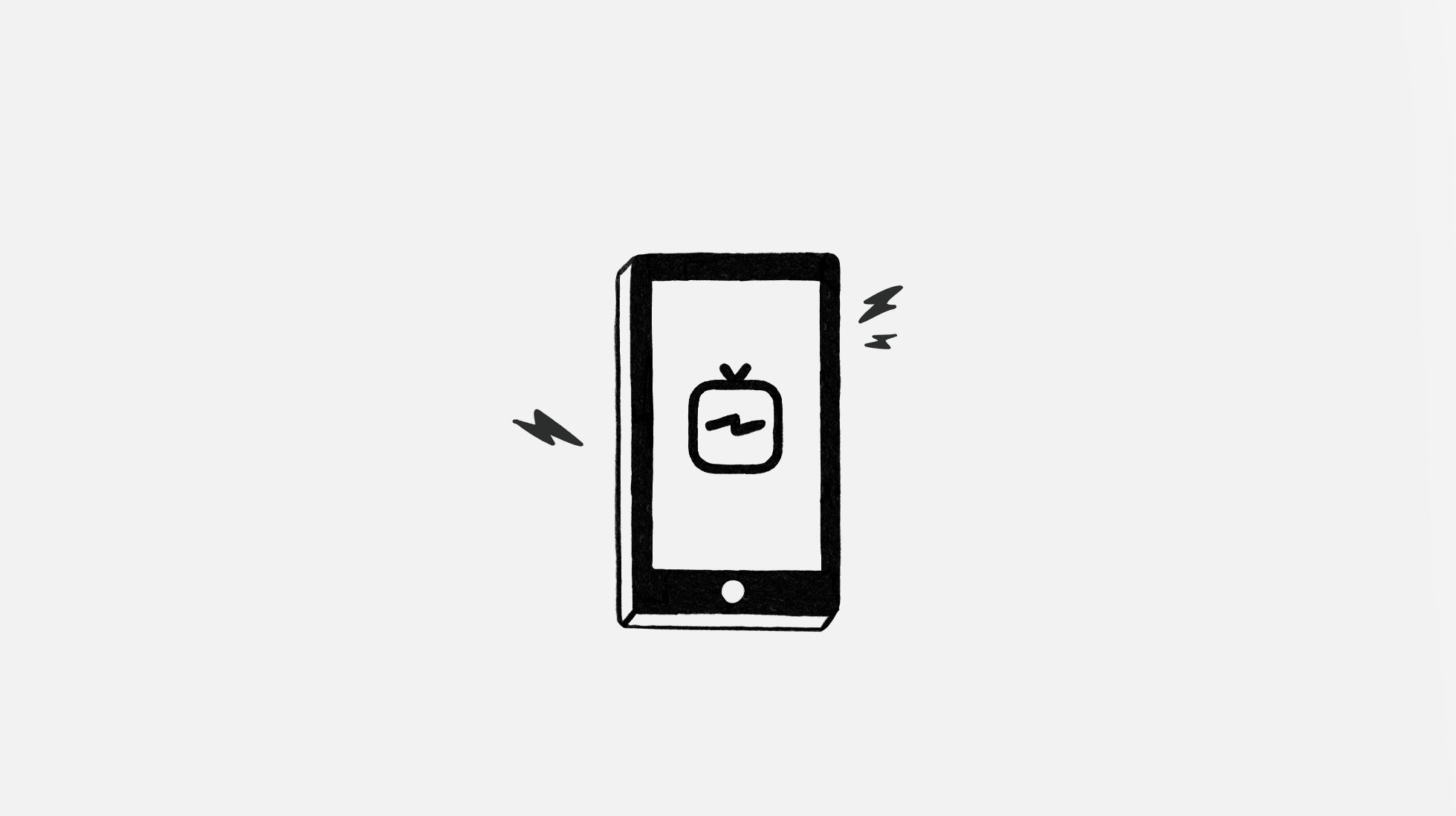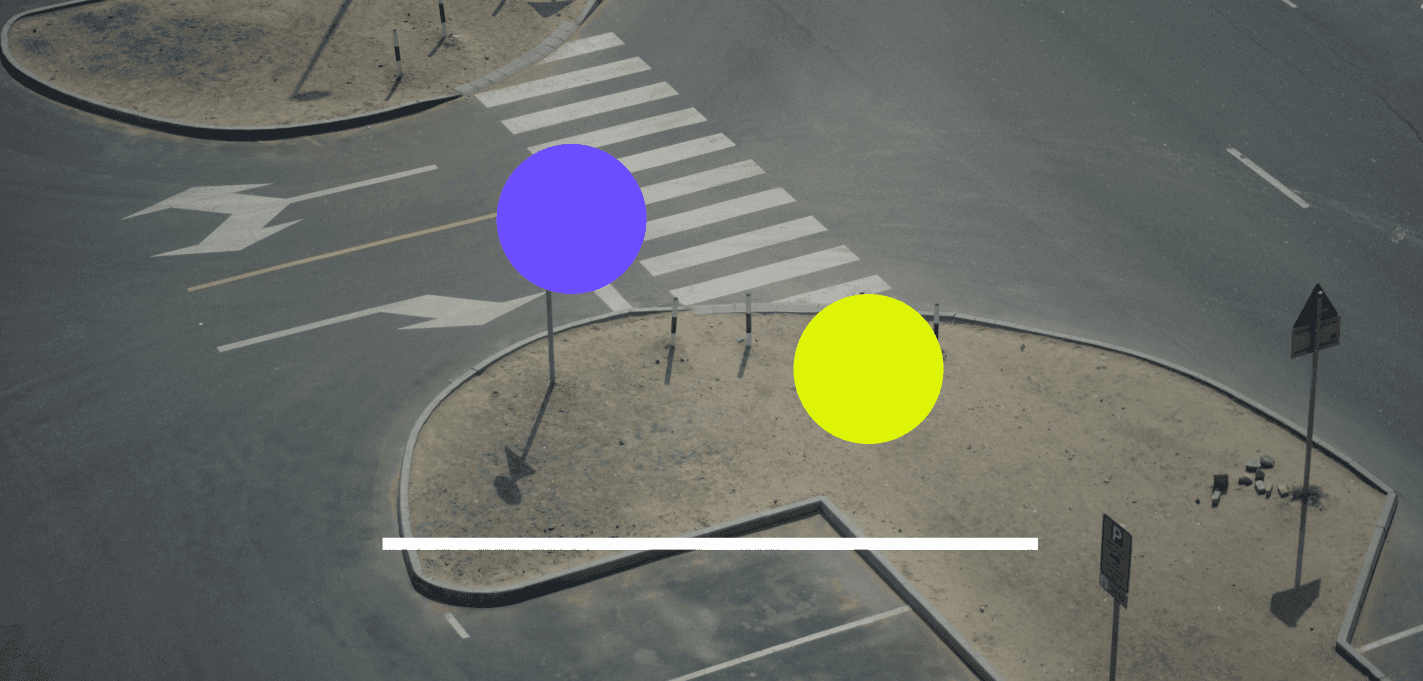The Ultimate Guide to IGTV

UNUM Staff
Everyday Social Tool
What is IGTV?
IGTV is a long-form video channel accessible from both a user’s IG profile and its own standalone app. Having launched in 2018, IGTV lets users create their own long-form videos and video series on Instagram. Users are able to post previews of their IGTV posts on their feeds to increase discoverability as well as to create series that are released regularly (weekly, monthly, etc.)..
Verified users are permitted to post IGTV videos up to an hour long with other accounts able to post videos up to 10 mins long. Instagram recently announced that eventually, the app will permit unlimited lengths for all users.
How to upload an IGTV video on Instagram
Tap the + button on the bottom of your screen to create a post.
Choose a video you wish to post. To be recognized as an IGTV post, it must be longer than 60 second.
Select to share the post as a “Long Video.” This will allow you to post the full-length video on IGTV while posting a short preview of the video on your IG feed.
Choose your video’s cover image or select an image from your camera roll by tapping “Add from Gallery.” Then tap ”Next.”
Add a title and description (optional) to your IGTV video. Here you will have the option to post a preview on your feed, edit the post’s preview and cover, or make visible on Facebook. Here, you can also choose to add your IGTV post to a series.
How to upload an IGTV video on the IGTV app
Tap the + button on the top right corner of your screen.
Choose a video you wish to post. The video must be 60 seconds or longer.
Choose your video’s cover image or select an image from your camera roll by tapping “Add from Gallery.” Then tap ”Next.”
Add a title and description (optional) to your IGTV video. Here you will have the option to post a preview on your feed, edit the post’s preview and cover, or make visible on Facebook. Here, you can also choose to add your IGTV post to a series.
How to create an IGTV series
Tap the + button on the top right corner of your screen.
Choose a video you wish to post. The video must be 60 seconds or longer.
Choose your video’s cover image or select an image from your camera roll by tapping “Add from Gallery.” Then tap ”Next.”
Add a title and description (optional) to your IGTV video. Here you will have the option to post a preview on your feed, edit the post’s preview and cover, or make visible on Facebook. Tap “Add to Series.”
On the next page, tap “Create Your First Series.”
Fill out your series’s title and add a description (optional). This step is naming and describing the series you’re creating, not the individual video you are posting. Tap the checkmark on the top right corner of the screen when done.
Ways to use IGTV:
Create tutorials and how-to’s
Host Q&A sessions
Stream interviews
Host webinars
Tips for IGTV Posts:
only post content that warrants a longer format than otherwise offered
use colors, fonts, and themes associated with your brand
use relevant hashtags in your description
entice people from the get-go. the first minute of your video should include what the video is going to be about and make people want to continue watching.
cross promote your videos on other platforms (i.e. Twitter, Instagram stories, newsletters, Facebook, etc.)
include subtitles!! nearly 85% of people watch videos initially with their sound off, so make sure you have subtitles to ensure your content is user friendly.
Tips for promoting your IGTV Posts:
Cross-promote with Instagram's other social media formats. Spread the word about your IGTV posts on your grid, stories, or even other social accounts (Twitter, Snapchat, TikTok, and more)!
Plan to tease the launch of your IGTV post. Once you have an IGTV post planned on your social media calendar, plan promotional posts to get your audience excited. All can be created, planned, and organized in UNUM.
Promote on Stories by showing behind the scenes, clips from the IGTV post, etc. Check out UNUM’s digital and magazine story templates to help create buzz using well curated visuals!
Go Live a day or two before. Why? Going live will send a notification to a larger portion of your follower base thus increasing your chances of users seeing and discovering your IGTV posts the following day.
Read more
Join our Newsletter
Sign up to our newsletter for all things marketing.