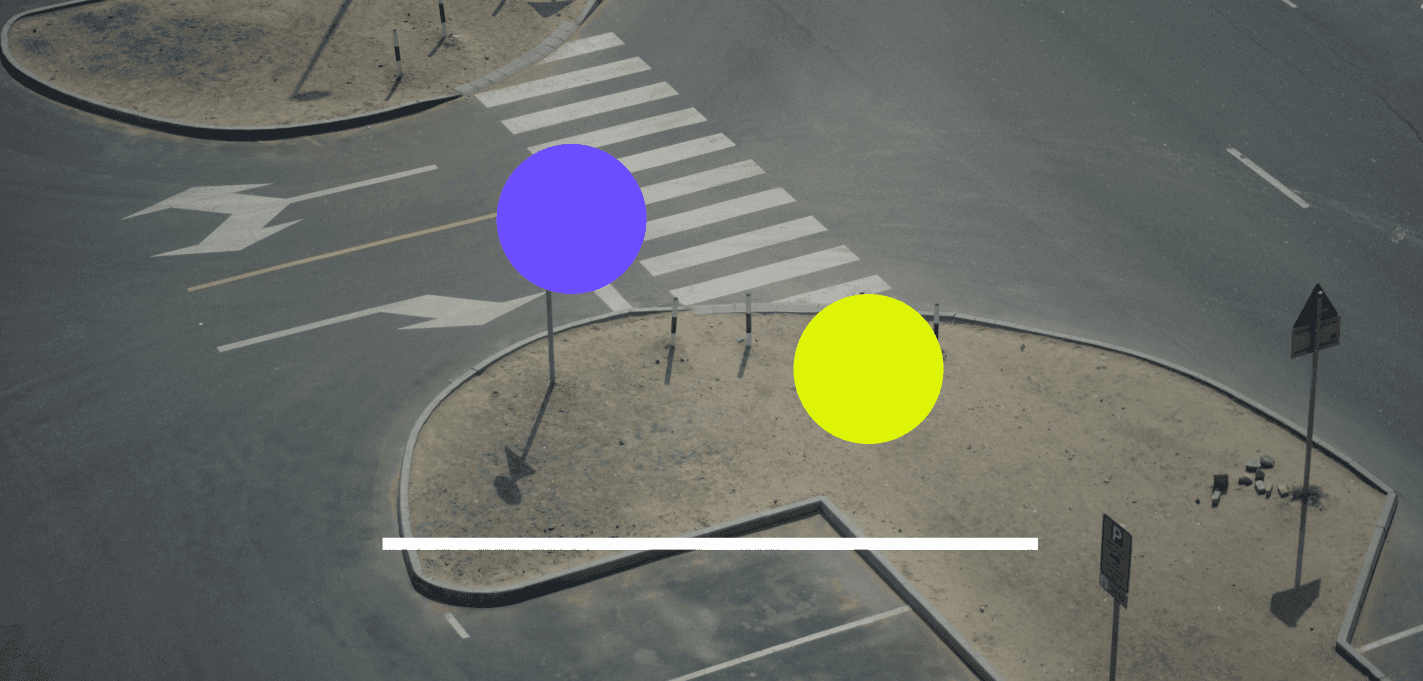How to Repurpose Instagram Stories Across All Your Social Accounts

UNUM Staff
Everyday Social Tool
If you are a small business or brand, stories are the magic tool in your toolbox. Not only are they a great way to engage with your audience, but they provide you with an opportunity to share as much content as you want without disrupting your feed. Stories are great for sharing links to articles, updating your community, sharing UGC (user generated content), promoting your business, and gaining consumer insight.
On social media, consistency reigns supreme. That means regular, consistent posting and a cohesive brand style and voice across all platforms.
When it comes to repurposing content for other platforms, it’s important to focus on the social channels that your audience favors. For example, if you’re a direct-to-consumer brand with a consumer base between the ages of 18-24, LinkedIn likely isn't your best option. Given the fact that Gen-Zers tend to favor platforms like TikTok, Instagram, and Twitter, those are probably going to be the most effective.
That being said, here is a breakdown of how to repurpose your story content across all social media platforms. You decide which platforms work best for you!
Instagram → Facebook
Instagram has these handy-dandy built-in sharing tools that make repurposing your content easier than ever. Because Facebook “owns” Instagram, the platforms allow you to easily post to each.
To share your Instagram stories to an already synced Facebook account follow these 3 steps:
STEP 1: Create & publish your stories on Instagram
STEP 2: Tap on the “...” on the bottom right of your screen. A menu will pop up, tap “Story Settings”
STEP 3: The next screen will showcase all of your story controls. At the bottom of the menu, you will see an option titled “Share Your Story to Facebook.” This will automatically share the photos and videos of your Instagram Story to your Facebook Story.
NOTE | If your Instagram account is linked to multiple Facebook pages, you will be prompted with options as to which page(s) you wish you cross-promote your content to.
To link your Facebook account and share your Instagram stories, follow these 3 steps:
STEP 1: Go to your profile page and tap on the top right corner of your screen. A pop-up menu will appear, tap “Settings.”
STEP 2: Tap on the “Account” tab. On the next screen, tap “Linked Accounts,” then tap “Facebook.” Log into your Facebook account to authenticate.
STEP 3: Once authenticated, enable “Share Your Story to Facebook.”
Instagram → Pinterest
Unfortunately, there’s no “built-in” way to repurpose your Instagram story content to Pinterest stories. But it can still be done!
Follow these 6 steps to share your story as a pin:
STEP 1: Create & publish your stories on Instagram
STEP 2: Tap on the “...” on the bottom right of your screen. A menu will pop up, tap “Save…”
STEP 3: Decide whether you want to save your entire story as a video (“Save Video”) or save that individual story frame (“Save Story”).
PRO TIP | Any stickers or CTAs (swipe ups, polls, etc.) will not be active on Pinterest. We recommend editing your video prior to posting.
STEP 4: Edit your story & export to your camera roll. Use UNUM’s Video Editor to trim your video, add filters, delete sections, add text, and more!
STEP 5: Open the Pinterest app on your phone and tap the “+” icon at the bottom of your screen. Select “Pin.”
STEP 6: Upload your story, pick your cover image, and post!
Instagram → TikTok
TikTok is booming! Which means repurposing your content is a must.
STEP 1: Create & publish your stories on Instagram
STEP 2: Tap on the “...” on the bottom right of your screen. A menu will pop up, tap “Save…”
STEP 3: Decide whether you want to save your entire story as a video (“Save Video”) or save that individual story frame (“Save Story”).
PRO TIP | Any stickers or CTAs (swipe ups, polls, etc.) will not be active on TikTok. We recommend editing your video prior to posting.
STEP 4: Edit your story & export to your camera roll. Use UNUM’s Video Editor to trim your video, add filters, delete sections, add text, and more!
STEP 5: Next, open the TikTok app and tap the “+” to create a new post. Tap the “upload” button and select the images and videos you want to post.
STEP 5: Add music filters, hashtags, captions, and post!
Instagram → LinkedIn
STEP 1: Create & publish your stories on Instagram
STEP 2: Tap on the “...” on the bottom right of your screen. A menu will pop up, tap “Save…”
STEP 3: Decide whether you want to save your entire story as a video (“Save Video”) or save that individual story frame (“Save Story”).
PRO TIP | Any stickers or CTAs (swipe ups, polls, etc.) will not be active on LinkedIn. We recommend editing your video prior to posting, then adding stickers in the LinkedIn app.
STEP 4: Edit your story & export to your camera roll. Use UNUM’s Video Editor to trim your video, add filters, delete sections, add text, and more!
STEP 5: Next, open the LinkedIn app and tap the “+” icon above your story to create a new post. Here, select the images and videos you want to post, add text and/or stickers and post!
NOTE | The maximum length of a video on LinkedIn Stories is 20 seconds.
Anywhere → Anywhere
A time-consuming, but eye catching and creative way to repurpose your content for other platforms is to simply import the same visual content into different templates. UNUM templates make repurposing content easier than ever. Simply select your preferred template, import your content, add text, edit your visuals, and voila! You’ve got engaging content in just a few taps of the screen.
Read more
Join our Newsletter
Sign up to our newsletter for all things marketing.